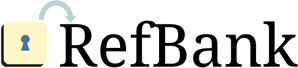
How to setup your own node
A copy of these instructions is included in the download RefBank.zip in the file README.txt.SYSTEM REQUIREMENTS
- Java Runtime Environment 1.5 or higher, Sun/Oracle JRE recommended
- Apache Tomcat 5.5 or higher (other servlet containers should work as well, but have not been tested yet)
- A database server, e.g. PostgreSQL (drivers included for version 8.2) or Microsoft SQL Server (drivers included)
Instead, you can also use Apache Derby embedded database (included)
(using Apache Derby is the default configuration, so you can test RefBank without setting up a database)
SETTING UP A RefBank NODE
- Download RefBank.zip into Tomcat's webapps folder (an exploded archive directory, zipped up for your convenience; WAR deployment is impractical, as updates would uverwrite the configurations you make)
Instead, you can also check out the project from GIT, build the ZIP file using Ant, and then deploy RefBank.zip to your Tomcat - Create a RefBank sub folder in Tomcat's webapps folder.
- Un-zip the exploded archive directory into the RefBank folder.
If you have WebAppUpdater (builds with idaho-core) installed, you can also simply type bash update RefBank in the console. - Put the RefBank.zip archive you downloaded into the webapps/RefBank/ folder for others to download.
- Now, it's time for some configuration:
- To enable the RefBank node to store parsed references in the file system and connect to other RefBank nodes, give the web application the permission to create and manipulate files and folders within its deployment folder and to establish outgoing network connections (there are two ways to achieve this):
- The simple, but very coarse way is to disable Tomcat's security manager altogether (not recommended)
- More finegrained way is to add the permission statement below to Tomcat's security configuration (recommended); the security configuration resides inside Tomcat's conf folder, which is located on the same level as the webapps folder; the actual configuration file to add the permission to is eithercatalina.policy directly in the conf folder, or 04webapps.policy in the conf/policy.d folder, whichever is present; if both files are present, either will do:
grant codeBase "file:${catalina.base}/webapps/RefBank/WEB-INF/lib/-" {permission java.net.SocketPermission "*.*", "connect"; permission java.io.FilePermission "WEB-INF/-", "read,write,delete,execute";}
- Adjust the config.cnfg files in the WEB-INF/<xyz>Data folders:
- In the config file in WEB-INF/rbkData/ , enter a (presumably) globally unique RefBank domain name, which should identify the institution the RefBank node runs in and, if the institution runs multiple RefBank nodes, also distingish the node being set up from the other ones already running
- In the same file, enter the prefered access URL for the node, i.e., the (prefered) URL for accessing the node from the WWW
- In the same file, enter the administration passcode for the RefBank node being set up
- To secure form based reference upload with ReCAPTCHA to avoid spamming, obtain a ReCAPTCHA API key pair and put it in the config file in the WEB-INF/uploadData/ folder
- To secure script based reference upload with an access key to avoid spamming, specify a n access key in the config file in the WEB-INF/uploadData/ folder
- If not using an embedded database, create a database for RefBank in your database server, e.g. RefBankDB
- Adjust the web.cnfg file in the WEB-INF folder:
- Adjust the JDBC settings to access the database created for RefBank
(by default configured to use Apache Derby in embedded mode) - Set the stringPoolNodeName setting to the name assigned to the RefBank servlet in the web.xml (which isRefBank if you did not change it) so dependent local servlets can connect to it directly (Java method invocations) instead of the local network loopback adapter for better performance
(if you do not change the web.xml file, you need not change this setting, either) - Set the stringPoolNodeUrl setting to the access URL you configured above, or to a localhost URL; in any case, the URL used should point to the RefBank servlet directly for better performance, even if the prefered external access URL is one proxied through a local Apache web server or the like
(the default setting assumes Tomcat running on port 8080, you need to change this only if your Tomcat is running on a different port)
- Adjust the JDBC settings to access the database created for RefBank
- To enable the RefBank node to store parsed references in the file system and connect to other RefBank nodes, give the web application the permission to create and manipulate files and folders within its deployment folder and to establish outgoing network connections (there are two ways to achieve this):
- To make your RefBank node credit your institution, do the following:
- Put your own institution logo in the images folder
- Customize the files footer.html and popupFooter.html in the WEB-INF folder to include your institution name and logo by replacing
yourLogo.gif with the name of your logo image file,
yourUrl.org with the link to your institution,
Your Institution Name with the name of your institution,
YourInstitutionAcronym with the acronym of your institution
LINKING THE RefBank NODE TO THE NETWORK
- Access the web application through a browser (the search form should show up)
- Follow the Administer This Node link at the bottom of the page
- Enter the passcode configured above to access the administration page
- Enter the access URL of another RefBank node (maybe the one the zip file was downloaded from, simply by replacing the RefBank.zip file name with rbk , resulting in http://<refBankHostDownloadedFromIncludingPort>/RefBank/rbk, for instance) into the Connect to other Nodes form and click the Add Node button
==> A list of other nodes shows up, labeled Connected Nodes - Configure replication of data in the Connected Nodes table and click the Update Nodes button to submit it
==> afterwards, the web application might be busy for a while importing the references from the other nodes via the replication mechanism
CUSTOMIZING THE LAYOUT
The servlets generate the search and upload forms as well as the search results and reference detail views dynamically from multiple files residing in the WEB-INF folder or one of its sub folders:
- refBank.html is the template for the main pages
- The bodies of header.html , navigation.html , and footer.html are inserted in the template where the <includeFile file=" filename .html"> tags are in the template
- The CSS styles for all these files are in refBank.css , refBank.2.css , and refBank.3.css , each representing a different layout variant
(the refBank.3.css layout is active in the default configuration) - refBankPopup.html is the template for the reference detail views
- The bodies of popupHeader.html , popupNavigation.html , and popupFooter.html are inserted in the template where the<includeFile file=" filename .html"> tags are in the template
- The CSS styles for all these files are also in refBank.css , refBank.2.css , and refBank.3.css
- The search or upload form is inserted where the <includeForm/> tag is in the template
- The search or upload result is inserted where the <includeResult/> tag is in the template
- The search form content comes from WEB-INF/searchData/searchFields.html ; the actual form tag is created by the servlet
- The CSS styles for the search form and results are in WEB-INF/searchData/refBankSearch.css . WEB-INF/searchData/refBankSearch.css , and WEB-INF/searchData/refBankSearch.css , corresponding to the respective variants of refBank.css
- The upload form comes from WEB-INF/searchData/uploadFields.html ; the actual form tag is created by the servlet
- The reCAPTCHA widget is inserted where the <includeReCAPTCHA/> tag is in uploadFields.html
- The CSS styles for the upload form and results are in WEB-INF/uploadData/refBankUpload.css , WEB-INF/uploadData/refBankUpload.2.css , and WEB-INF/uploadData/refBankUpload.3.css , corresponding to the respective variants of refBank.css
- onnNodeAdminPage.html is the template for the administration page
- The respective CSS styles are in onnNodeAdminPage.css , onnNodeAdminPage.2.css , and onnNodeAdminPage.3.css , corresponding to the respective variants of refBank.css
- To customize general page layout, change the refBank.html and refBankPopup.html files and the respective stylesheets
- This can be as simple customizing respective CSS styles (can be tested on statically saved post-generation HTML pages)
- This can include changing the file names or the placement of the <includeFile .../> tags; when changing the file names or adding <includeFile .../> tags, make sure that the references files exist (requires the web application to run for testing)
- This can include changing the placement of the <includeForm/> and <includeResult/> tags; make sure, however, that these tags remain in the template page, as otherwise the functional parts of the pages cannot be inserted (requires the web application to run for testing)
- To customize page header, navigation, or footer, customize the respective HTML files and the respective stylesheets
- This can be as simple customizing respective CSS styles (can be tested on statically saved post-generation HTML pages)
- This can include adding new <includeFile .../> tags; when doing this, make sure that the references files exist (requires the web application to run for testing)
- Do not add header, navigation, or footer content to the refBank.html or refBankPopup.html files directly, but use the respective inserted files insted (requires the web application to run for testing)